Whenever a new SSH (Secure Shell) connection to the host computer is initiated, the SSH Login window shows up. It prompts the user to enter a username, password, and host name. The IP address can be used instead of host name, see the Note about using IP address below. The default port used by SSH is 22, this can be changed if your server is using a different port.
When SSH Login is called in the context of an opened Oracle Instance Monitor, the host name will be filled with the name of the server where this Oracle instance is running.
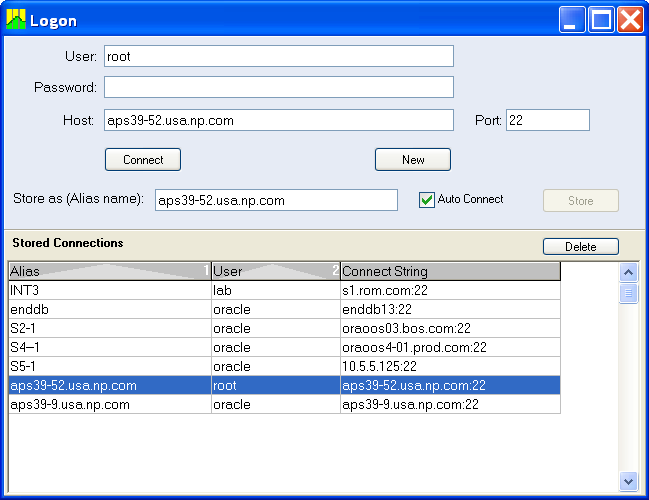
Press the "Connect" button to make a connection. Lab128 uses a standard SHH2-compliant way of establishing a connection. If the host public key fingerprint is not known to Lab128 (not found in known_hosts file) it will prompt user to confirm the fingerprint. Optionally the confirmed fingerprint can be stored into the known_hosts file to automatically verify the fingerprint next time.
Press the "Store" button to store the current connection for later use. You can give an alias to the stored connection in the edit box next to the Store button. The connection will be added to the list in the lower part of the Login window. To invoke a stored connection, select it, then press the "Connect" button. If the password was not entered when the connection was stored, you will be prompted to enter it when invoking this stored connection. The passwords are stored in encrypted form; the stored connections are written into and read from the lab128.ini file.
Note. A strong form of encryption is used to store the username and password; however, it is possible to recover them or to reverse-engineer the code. If you want to store passwords in stored connections, it is not advisable to use privileged accounts.
The stored connections have an Alias column. If no value was specified in the "Alias Name" edit box upon storing, the Alias value is derived automatically from the Host name. The Alias value is used to title the Main window and other related windows after a connection is made. You can change the Alias by editing it in the list. Select the connection and click on Alias value to enter Edit mode. Similarly, you can edit other stored connection attributes.
To delete the stored connection, select it first, then press the "Delete" button.
Some Lab128 windows that use SSH connection join OS data with data obtained from Oracle. For example Top Processes window is joining OS process data with Oracle sessions using process ID (PID). Because there can be many Instance Monitors opened in Lab128, it needs to find the right instance to obtain Oracle data. Every Instance Monitor knows the name of the host where it runs (exposed in v$instance view). This name and the SSH host name are used to locate the instance. If IP address is entered for SSH connection, this disables the join and Oracle session data in Top Processes will be blank. If you really need to use the IP address, and want to work around this limitation, use the "Alias Name" field in SHH Login to enter the host name as it is known to Oracle instance (in v$instance view). Lab128 can use Alias to find the match if SSH Host name failed to match all connected instances.
If you have trouble connecting to the host, your action depends on the error returned. Also check the SHH connection log: switch to the window that uses SSH connection, then in Main Menu: Help | Logs.